Saturday, November 4, 2006
Nokia code Code function
*3370# This Nokia code activates Enhanced Full Rate Codec (EFR) - Your Nokia cell phone uses the best sound quality but talk time is reduced my approx. 5%
#3370# Deactivate Enhanced Full Rate Codec (EFR)
*#4720# Activate Half Rate Codec - Your phone uses a lower quality sound but you should gain approx 30% more Talk Time
*#4720# With this Nokia code you can deactivate the Half Rate Codec
*#0000# Displays your phones software version, 1st Line : Software Version, 2nd Line : Software Release Date, 3rd Line : Compression Type
*#9999# Phones software version if *#0000# does not work
*#06# For checking the International Mobile Equipment Identity (IMEI Number)
#pw+1234567890+1# Provider Lock Status. (use the "*" button to obtain the "p,w" and "+" symbols)
#pw+1234567890+2# Network Lock Status. (use the "*" button to obtain the "p,w" and "+" symbols)
#pw+1234567890+3# Country Lock Status. (use the "*" button to obtain the "p,w" and "+" symbols)
#pw+1234567890+4# SIM Card Lock Status. (use the "*" button to obtain the "p,w" and "+" symbols)
*#147# This lets you know who called you last (Only vodofone)
*#1471# Last call (Only vodofone)
*#21# This phone code allows you to check the number that "All Calls" are diverted to
*#2640# Displays phone security code in use
*#30# Lets you see the private number
*#43# Allows you to check the "Call Waiting" status of your cell phone.
*#61# Allows you to check the number that "On No Reply" calls are diverted to
*#62# Allows you to check the number that "Divert If Unreachable (no service)" calls are diverted to
*#67# Allows you to check the number that "On Busy Calls" are diverted to
*#67705646# Phone code that removes operator logo on 3310 & 3330
*#73# Reset phone timers and game scores
*#746025625# Displays the SIM Clock status, if your phone supports this power saving feature "SIM Clock Stop Allowed", it means you will get the best standby time possible
*#7760# Manufactures code
*#7780# Restore factory settings
*#8110# Software version for the nokia 8110
*#92702689# Displays - 1.Serial Number, 2.Date Made, 3.Purchase Date, 4.Date of last repair (0000 for no repairs), 5.Transfer User Data. To exit this mode you need to switch your phone off then on again
*#94870345123456789# Deactivate the PWM-Mem
**21*number# Turn on "All Calls" diverting to the phone number entered
**61*number# Turn on "No Reply" diverting to the phone number entered
**67*number# Turn on "On Busy" diverting to the phone number entered
12345 This is the default security code press and hold # Lets you switch between lines
Friday, June 30, 2006
ASCII
check this out
http://en.wikipedia.org/wiki/ASCII
u can modification ur nick YM
URL: http://www.microforum.it/ftp/ThemeEditor6600ENG.exe
http://i.am/Ebless
Bosan dengan icon drive yang monoton ? Ganti aja ! Caranya :
1. Jalankan Notepad.
2. Ketik :
[AutoRun]
Icon=C:\Icon\iconsatu.ico
(asumsi : terdapat file iconsatu.ico pada directory Icon. Anda bisa mengganti dengan letak file icon Anda)
3.Simpan dengan nama autorun.inf dan letakkan pada root directory drive C.
Bila ingin mengganti icon drive lainnya, tinggal ganti huruf C dengan huruf drive yang akan diganti.
Meningkatkan performa komputer Anda
Klik kanan My Computer, pilih Properties. Pada tab Performance pilih Virtual Memory. Pilih Let me specify my own virtual memory setting. Pada bagian Minimum dan Maximum, isi dengan 2 atau 3 kali RAM Anda. Jadi jika Anda punya RAM 32 Mb, isi dengan 64 Mb.
by: kelvenfau
http://www.iphone-forum.org/dct4-wd2-nokia-761076503650366066006260n-gagen-gage-qd/t-speedin
g-up-my-n6600-109649.html
The tips i would be posting here are my personal experiences.
1. While accessing the default app manager( Uninstaller ). It normally takes a lot of time
to scan though the uninstaller files if you have lots of apps already installed. It may even
give you a 'memory full unable to remove' error as well. Same could be shown while
installing.
Soln. A simple solution to this is browse though using a file explorer and go to
c:\system\install and e:\system\install\ later
You will find the uninstaller files in the above directories.
All you have to do is to create a subdirectory probably as below
c:\system\install\Bypass e:\system\install\BypassNormally in the install folder there would a quite a few apps which you would not be
uninstalling/reinstalling frequently(non-frequent updates). All you have to do is mark these
files, (These files have an *.sis extention.) cut them and paste them in the Bypass folder
we created inside the install folder. You can also delete duplicate unsinstaller files(
files of same app but different version-Dont delete anything if youre not sure)
This will make sure that the app manager( Uninstaller ) does not scan through most of the
files as they are in the bypass folder and saves time and memory while uninstalling.
You may open the app manager( Uninstaller ) and check how fast it opens scans and
uninstalls.
Now in future if you have to remove any application which is in the bypass folder, then cut
it from the bypass folder and get it under install and open the app manager( Uninstaller )
and remove. It takes an effort here but it will save time more often.
2. Boot faster and save memory
Soln. Another one, but be more careful. There is a folder called
c:\system\recogs\ and e:\system\recogsThese folders contain *.mdl files which normally start on reboot by which reboot is delayed
and they consume some RAM memory as well. Now there are certain license manager files and
other app files, you need to start while starting the phone, leave them as it is. But you
will find other files like quicksheet.mdl etc which is not needed to start on reboot. Such
files can be marked and placed into a subdirectory \Bypass under recogs and restart the
phone, which will save time and memory as well.
Do it for both c:\ and e:\ carefully.
Later on as required you may bring files from \Bypass to recogs.
Tips- If you get App closed **** error on startup/reboot. This is just the trick for you.
Dont delete anything if youre not sure.
Caution: If you're not sure of something-Dont do it, unless you are experimenting at your
own risk.
by: kelvenfau
http://www.iphone-forum.org/dct4-wd2-nokia-761076503650366066006260n-gagen-gage-qd/t-speedin
g-up-my-n6600-109649.html
The tips i would be posting here are my personal experiences.
1. While accessing the default app manager( Uninstaller ). It normally takes a lot of time
to scan though the uninstaller files if you have lots of apps already installed. It may even
give you a 'memory full unable to remove' error as well. Same could be shown while
installing.
Soln. A simple solution to this is browse though using a file explorer and go to
c:\system\install and e:\system\install\ later
You will find the uninstaller files in the above directories.
All you have to do is to create a subdirectory probably as below
c:\system\install\Bypass e:\system\install\BypassNormally in the install folder there would a quite a few apps which you would not be
uninstalling/reinstalling frequently(non-frequent updates). All you have to do is mark these
files, (These files have an *.sis extention.) cut them and paste them in the Bypass folder
we created inside the install folder. You can also delete duplicate unsinstaller files(
files of same app but different version-Dont delete anything if youre not sure)
This will make sure that the app manager( Uninstaller ) does not scan through most of the
files as they are in the bypass folder and saves time and memory while uninstalling.
You may open the app manager( Uninstaller ) and check how fast it opens scans and
uninstalls.
Now in future if you have to remove any application which is in the bypass folder, then cut
it from the bypass folder and get it under install and open the app manager( Uninstaller )
and remove. It takes an effort here but it will save time more often.
2. Boot faster and save memory
Soln. Another one, but be more careful. There is a folder called
c:\system\recogs\ and e:\system\recogsThese folders contain *.mdl files which normally start on reboot by which reboot is delayed
and they consume some RAM memory as well. Now there are certain license manager files and
other app files, you need to start while starting the phone, leave them as it is. But you
will find other files like quicksheet.mdl etc which is not needed to start on reboot. Such
files can be marked and placed into a subdirectory \Bypass under recogs and restart the
phone, which will save time and memory as well.
Do it for both c:\ and e:\ carefully.
Later on as required you may bring files from \Bypass to recogs.
Tips- If you get App closed **** error on startup/reboot. This is just the trick for you.
Dont delete anything if youre not sure.
Caution: If you're not sure of something-Dont do it, unless you are experimenting at your
own risk.
Thursday, June 1, 2006
Oleh: RM Zulkipli
Yang paling penting untuk anda ketahui adalah, bahwa VIRUS seperti yang kita temui pada kasus-kasus rusaknya data pada komputer secara teori dapat menyerang ponsel juga. Berdasarkan hasil survey dari slashdot jumlah virus yang menginfeksi telepon genggam terus meningkat pada akhir tahun 2005 ini.
Salah satu virus yang terkenal sangat merusak adalah Cabir, kini telah merambah negara ke 17 sejak muncul pertama kali. Akibat serangan virus banyak para pengguna ponsel yang harus rela kehilangan data-data penting dalam HP-nya hingga kerusakan yang membuat HP tidak dapat dioperasikan sama sekali. Kemudian menyusul virus Mabir, Fontal, dan Hobbes dan lain-lain.
Sesungguhnya terinfeksi virus ponsel tidak semudah yang dibayangkan. Sebagai contoh, untuk terinfeksi Cabir, salah satu jenis worm, pengguna harus melakukan persetujuan dua kali sebelum Cabir terinstal. Tapi, walau Cabir menyebar sangat lambat melalui jaringan bluetooth, saat ini ia telah menyebar sedikitnya ke 17 negara.
Tapi ingat! Meskipun virus tidak mudah masuk dan upaya mengatasi ancamannya didukung perangkat hardware dan software yang dikembangkan banyak perusahaan, tetap saja ujung jari Anda yang menentukan keamanan ponsel yang Anda gunakan, jadi -jangan baseng teken bae-.
Untuk menjaga data-data anda betul-betul aman, sebaiknya anda melakukan proses backup data secara rutin pada komputer anda. Untuk melakukan proses bakcup data tersebut ikuti petunjuk-petunjuk sebagai berikut :
- Melengkapi kabel data serta driver yang kompatibel dengan ponsel anda. Biasanya kabel data ini tersedia secara terpisah, tetapi ponsel-ponsel keluaran terbaru terkadang sudah dilengkapi dengannya di dalam kemasan. Sedangkan driver untuk instalasi biasanya diberikan dalam bentuk CD.
- Selain untuk melakukan format, kabel data tersebut mempunyai banyak manfaat. Terutama untuk mentransfer aneka data dari dan ke komputer seperti koleksi lagu, game, ringtone, wallpaper dan lainya yang dapat di-download secara gratis melalui Internet.
- Lakukan proses instalasi kabel data dengan memanfaatkan CD Driver yang diberikan. Tujuannya adalah untuk membuat ponsel anda dikenali oleh komputer sebagai perangkat baru.
- Selanjutnya, bila instalasi sudah dilakukan dengan benar, akan muncul aplikasi tertentu yang memperlihatkan gambaran ponsel anda. Saya sendiri telah melakukan uji coba pada beberapa ponsel, dan hasil pengamatan sementara menunjukan ponsel keluaran terkini yang berada dipasaran termasuk memiliki proses setup yang mudah bagi para pengguna awam.
- Ikuti panduan wizard atau proses yang secara otomatis akan menuntun anda pada tampilan di monitor komputer anda. Dan lakukan perintah backup.
- Apabila anda sering memanfaatkan aplikasi surat menyurat lewat internet seperti Outlook Express, DINAR CMS dan lain-lain. Maka anda akan merasakan kenyamanan yang luar biasa, dimana kontak alamat seperti nomor ponsel serta data-data yang ada akan sinkron dengan data-data yang terdapat pada ponsel anda.
Wednesday, May 10, 2006
emang beberapa soundcard lama nga bekerja optimal di win XP.
Driver yang diberikan pun nga bisa diandalkan.
Butuh di update.
Akhirnya jatuh pada pilihan buat update driver yg qt punya.
Biar bekerja optimal d XP.
Ada beberapa alamat yang dapt bantu qt memecahkan masalah ini:
directdriver.com -> need regristration
Monday, May 8, 2006
Sebelum melakukan install ulang pada sebuah PC.
Perlu diperhatikan driver dari hardware yang dimiliki.
Walaupun hardware tersebut dapat bekerja dengan baik pada OS sebelumnya.
Pada saat harddisk selesai diformat semua data baik yang baik pun yg kurang akan habis dibuang (namanya aza di format).
Persiapkan CD install (driver n program).
Bgm kalo cd driver ngga da lagi alias hilang alias rusak alias ngga bisa digunakan lagi. Tukar motherboard. Jangan dulu. Driver yang telah terinstall dapat di ambil lagi menggunakan sejenis program Aida32 -> phitok gunakan yg ini.
habis itu selurh driver di burning ke CD atw di simpan di dalam flash disk atw diskette kalo muat. When it's done. U can start to install ur PC safely.
Saturday, May 6, 2006

Setting awal mobile kamu (tested on -->> N7610)
1. Set massage ke RS-MMS
Menu-> Messaging-> Option (klik) -> Settings -> Other ->Memory in use-> pilih Memory Card
2. Set call duration ketika lagi nelpon
Menu-> Log-> Option (kilk)-> Settings-> Show call duration-> pilih Yes.
3. Set tampilan awal
Menu-> Settings-> phone-> Standby mode-> Right selection key (tukar jadi Gallery) -> Navigation key up (tukar jd Clock) -> Seletion key (FExplorer).
Friday, May 5, 2006
S60 phone codes
These codes have been tested on a Nokia 6600
*#06# - Get the Serial Number/IMEI.
structure of the IMEI : XXXXXX XX XXXXXX X
TAC FAC SNR SP
· TAC = Type approval code
· FAC = Final assembly code
· SNR = Serial number
· SP = Spare
*#0000# - Get the SW version (e.g. V 5.27.0 / 28-06-04 / NHL-10 )
*#2820# - Get the Bluetooth (BT) device address
xx# - Quick contact access (xx = location number, e.g. : 17#)
When switching the phone on with the "ABC" key (pen) pressed, no application is started, it's a "safeboot".
WARNING : here is the list of some dangerous codes; use them with care, I'm not responsible for any damage ...
*#7780# - Reset to the original settings; some informations are also deleted and need to be re-entered.
*#7370# - Soft format - this will resets all the phone memory (like re-format a disk); make sure to have full battery charged !
[Green]+[def3]+[*+] during a power on performs a hard format : this will return the phone like you have received; make sure to have full battery charged !
*#92702689# (WAR0ANTY) enters into the warranty menu - this code doesn't work with all series 60 phone -.
source : http://www.gosymbian.com/s60codes.html
* How to reset the operator logo :
1) go to the following dir :
c:\system\apps\phone\oplogo
1) delete any file in this directory
3) restart the phone
* to make a screenshot on a Nokia 3650, 6600 :
1) use the pencil key + '0'
2) the screenshot is saved in C:\NOKIA\IMAGES\FE_img\
* to make a screenshot on a SX1 :
1) use the shift key + '0'
2) the screenshot is saved in C:\NOKIA\IMAGES\FE_img\
* remember, there are some shortcuts :
* 'send command' fails new firmware :
with some new firmware, some users have reported that the 'send command' (thru bluetooth, IR, ...) fails; it's due to a 'copyrigth protection' introduced in the new OS (!!!!), this happens only with some kind of files (eg: .SIS), in such case, simply rename the file (eg: wtih .SIS_ ) before trying to send them.
* problems during installation (Nk6600, N70, ... ) :
If, after the installation, you don't see the FExplorer icon in the main panel of the phone, the .sis file is maybe corrupted, in this case, re-download it from my site and try the installation once more, if the problem persists, try to remove (desinstall) any previous version (with the application manager) before installing the last version (11/11/2005).
* problems during installation (Nk6630, 6680, ... ) :
If you get some messages during the installation (ex: 'Installation security error. Unable to install', ..); go to the application manager for software installation, and change the 'Application access' to 'on' (instead of 'Signed only').
* problems when starting (Nk7610, ... ) :
If you get directly some messages when FExplorer starts (ex: 'closed application : fexplorer'), try to de-install any previous version instead of installing the last version as 'update'.
* running exe files :
With version 1.13, I have introduced, in the directory of FExplorer a console exe file : EXETEST.EXE (you can run it), the purpose is only to test if FExplorer can run EXE files on your phone.
* the settings file :
With version 1.13, I have introduced, a new kind to save the settings but this file can grow (don't know why...), this file is located in the directory of FExplorer (\system\apps\FExplorer), the name is FEgen.ini, if you find this file too big, simply, delete it, it will be re-generated with the current settings.
* restoring the last path in views :
After leaving the 'about box', 'settings' or the 'editor' view, if FExplorer return to the root directory, check that the 'save last path' in the settings is 'ON', not only this settings is used when leaving FExplorer but i's also used in all the differents 'views' (06/03/2005).
* how to switch between the text/hex viewer :
Simply, go to the settings and choose the viewer type : text or hex (06/05/2005).
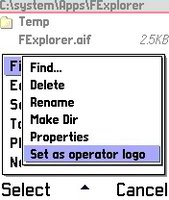
| FileExplorer 1.15 (English version) by Dominique HUGO | |
| Price: | FREE |
| Submitted: | 04/28/05 |
| Version: | 1.15 |
| Downloads: | 263958 |
| Registration Key: | No key required |
| Categories: | Other |
FileExplorer is a free browser for the Nokia 7650, it allows you to manipulate any files, you can use the cut/copy/paste functions thru the directories, you can also send files via bluetooth or infrared, mms. you can open the files directly, Other usefull functions are also available such as making or removing directories, keep the light always on, perform screenshot, restart the phone, find the files, view IMEI and firmware version, view network, edit a file, set a file as operator-logo ... and more coming soon !!!! Also available in german, finnish, italian, czech, slovak on request.
Compatible Devices
Nokia N-Gage, Nokia Series 60, Nokia 3650, Nokia 7650
download
HISTORY....!!!
FExplorer V1.15 (November 5th, 2005)
- in a search, if a directory is found, the right key enters into this folder.
- the full path of the files is displayed while browsing the inbox, process and tasks.
- A check (with a message) is now performed before copying or moving files to ensure there is free space enough on the destination drive.
- in the 'tools menu', added a function to directly call the bluetooth manager.
- added a progress dialog with the name of the file being copied.
- in the hex viewer, the keys '3' and '9' can be used as page-up, page-down.
- in the hex viewer, when in full screen mode, the file is displayed on 8 bytes, the ascii characters are displayed at the top, line per line.
- in the hex viewer, with small files, corrected a bug to avoid FE to panic and exit when going down 'too deeply' in the text.
- added a function in the 'edit' menu to invert the selection of the current directory - marked files and dir become un-marked and un-marked become marked.
- it's now possible to mark folders (like the files) and copy/cut/paste them with the files.
- added the latest phones in the phone type list (3230,6680,6681,6682,N70,N90).
- added, in the 'tools' menu, an option to dump (into a log file placed in the root) a list of *all* the installed applications with their UID and their path; this file can then be sended to the pc via bluetooth, infrared; the result is something like this (06/29/2005) :
- when displaying the full path in the 'small scrolling windows (key : [2])', the [1] key copies the full path and filename into the clipboard to be used in the notepad, ....
- after a 'compress memory', the new -free memory- value is displayed in the navigation pane (ie: the screen is refreshed).
- fixed the bug to avoid to use 2 times the 'NO' key on exit.
- the attributes of a file can now be modified.
- it's now possible to save the screenshots either in the phone memory or in the MMC.
- like the processes, the currently running tasks can be displayed, kill, ...
Version 1.14b
- this version was a beta with an expiration date.
Current Version 1.13
- added the lastest phones in the phone type list.
- suppress 'send by infrared' on N-Gage QD.
- the files taken from the screenshot are now
numbered 001, 002, .... - Added a 'goto path' in the 'file find' panel.
- Access to files contained in the 'inbox' directly
from the root. - Multiple files copy/paste/cut/delete is now available (shortcut [0] in used in this case).
- A scrolling window can be display to show the whole path and filename (shortcut [2] is used, scroll is done with joystick left/right).
- You can now display the content of a file either
with the build-in text viewer or in hexadecimal.
Version 1.12b
- this version was a beta with an expiration date.
Version 1.11
- the screen shot is fixed for the Nokia 6600.
- the last search is saved for the next session.
- more infos have been added in the 'phone/info' menu.
- a new sub-menu has been added in the 'tools' menu to compress the memory (with the available memory
before and after the compression). - shorcut '6' has been added to go to the top of the list
Version 1.10
- a message is displayed when a screenshot is saved.
- added the time in the properties of the files and the date and time in the properties of a directory.
- the number of the last screenshot is saved and continue with the next version (to avoid overwrtting).
- the icons associated with the files (if so) are now displayed in the list.
- you can now turn the infrared ON from the Tools menu.
- I have improved the quality factor of the images captured with the screenshot, the image is now captured at 176 x 208 instead of 176 x 188.
- it's now possible to run the .EXE files (not only .APP, ex: to run console applications).
- in full screen mode, the size (free/total) of the drives is displayed at the top of the screen if activated.
- before exiting FE, the last directory is saved for the next use if selected in the settings.
- the network info box displays also the area id and the cell id.
- when exiting the editor-viewer, the previous path is kept.
- it's now possible to delete read only files after a confirmation message.
- some shortcuts have been added :
: copy
: PageUp
: cut
: paste
: PageDown
: go to root
: file properties
Version 1.08
- added a menu : network information.
- in the 'file menu', it's now possible to set a picture as an operator logo (last point of the menu); jpg and gif are resized, bmp none.
- a 'settings menu' has been added that allows to configure FExlp. (the settings are saved); you can set up the color in lists, the display of the full path in full screen mode the full screen mode.
- a confirmation dialog is showed before quitting the pgm.
- the restart function has a confirmation message
- it's possible to edit (in fact view) the files (like ini...).
- the size of the files are displayed on each line and the font is smaller to display more character.
Version 1.07 :
- the info-boxes of the drives and files properties have been enhanced, also added the hidden,archive,r/o and system attributes of the files and the 3 UID's.
- the restart function is, now, in a phone menu which gives also the info about the phone (imei, firmware version and date).
- in the cut/copy/paste system, a dialog box appears in the paste command if the file already exists to confirms its replacement.
- when asking for 'the properties' on a folder, it gives the number of sub-folers and the number of files under the current folder.
- when copying a file, the attributes (of the destination) are reset (eg: R/O is off if the source was on); this allows to copy files from the z: drive and delete them after.
- when renaming a file, the old filename is displayed in the rename dialog box.
- when a 'search for files' is performed from the root, the 'edit' menu is activated.
- 'enter' on a drive causes an enter on this drive and 'left
key' on a drive causes to display the properties box of this
drive.
Version 1.06 :
- browse thru the directories and delete/cut/copy/paste any file
- perform a 'search files' thru the directories
- Toggle to full screen to gain space (i.e. with no upper pane)
- send files thru MMS, SMS, bluetooth, infrared
- create and delete directories
- see information (size, creation date..) of files or disks
- view files with associated file viewer / player
- turn the light of the display always on or off (great for the games)
- restart the phone to the initial state
- capture screens and save the images to a jpg file

Nicedial
version 1.0
Date: 2006-03-03
download
NiceDial application added a sound and animation on pressed buttons with appropriate digit pronouncing and representing. It`s very simple to operate and use.
source : www.getjar.com
 Opera Mini™ 2.0
Opera Mini™ 2.0Now with download functionality
Surf the entire Internet with Opera Mini 2.0 - the brand new and revolutionary browser for your mobile.
khusus pengguna N 7610

- A Better Web Experience
- Firefox 1.5 has an intuitive interface and blocks viruses, spyware, and popup ads. It delivers Web pages faster than ever. And it’s easy to install and import your favorites. Packed with useful features like tabbed browsing, Live Bookmarks, and an integrated Search bar, Firefox will change the way you experience the Web, for the better.
- Faster Browsing
- Enjoy quick page loading as you navigate back and forward in a browsing session. Improvements to the engine that powers Firefox deliver more accurate display of complex Web sites, support for new Web standards, and better overall performance.
- Automatic Updates
- The new Software Update feature makes it easy to get the latest security and feature updates to Firefox. Firefox automatically downloads these small updates in the background and prompts you when they are ready to be installed.
- Tabbed Browsing
- Use tabbed browsing to open multiple Web pages in a single browser window, and quickly flip back and forth. Drag and drop open tabs to keep related pages together.
- Improved Pop-up Blocking
- Firefox’s built-in pop-up blocker has been enhanced to block more unwanted pop-up and pop-under ads.
- Integrated Search
- Tap into the power of the Web’s most popular search engines with the built-in Search bar, and easily add new engines.
- Stronger Security
- Firefox keeps you more secure when you’re browsing the Web, closing the door on spyware, worms, and viruses. The Firefox community of developers and security experts works around the clock to monitor security issues and release updates to better protect you.
- Clear Private Data
- Protect your privacy with the new Clear Private Data tool. With a single click, you can delete all personal data, including browsing history, cookies, Web form entries and passwords.
- Live Bookmarks
- Stay up to date with your favorite Web sites and blogs. Use Live Bookmarks that update themselves automatically with the latest content from the Web.
- Accessibility
- Firefox 1.5 delivers easier navigation for everyone, including those who are visually or motor-impaired. Firefox is the first browser to support DHTML accessibility, which, when enabled by Web authors, allows rich Web applications to be read aloud. Users may navigate with keystrokes rather than mouse clicks, reducing the tabbing required to navigate documents such as spreadsheets. Firefox 1.5 (Windows version) is also the first browser to meet US federal government requirements that software be easily accessible to users with physical impairments.
- Customize Firefox
- Select new button controls for your toolbars, install extensions to add new features, or change the look of your browser with themes - the way Firefox looks and works is under your control.
- Next Generation Web Support
- Innovative new Web applications and services deliver a richer Web experience. Support for open Web standards in Firefox ensures you can get the most out of this emerging class of Web-based tools.